Compendium of Pesticide Common Names
Hints and Tips
I have tried to make the Compendium easy to use, but there are some features that you may not notice or that are not straightforward.
- More information in the Status field
- Bookmarking a data sheet
- Navigation buttons
- Using the High visibility style
More information in the Status field
The Status field contains the abbreviated name of the organisation that approved the common name. Many of the data sheets contain more information – move your mouse so that the cursor is on the abbreviation, and you will see the additional information in a tooltip. Some browsers show this additional information in the Status Bar at the bottom of the browser window.



Bookmarking a data sheet
Almost all Web browsers allow you to bookmark a Web page so that you can return to it easily. However, this does not work for pages that are displayed in frames, such as the indexes of the Compendium.
If you want to bookmark a data sheet that is displayed with an index, click the “Hide index” link at the bottom of the data sheet. This will display the data sheet alone, so that you can bookmark it.
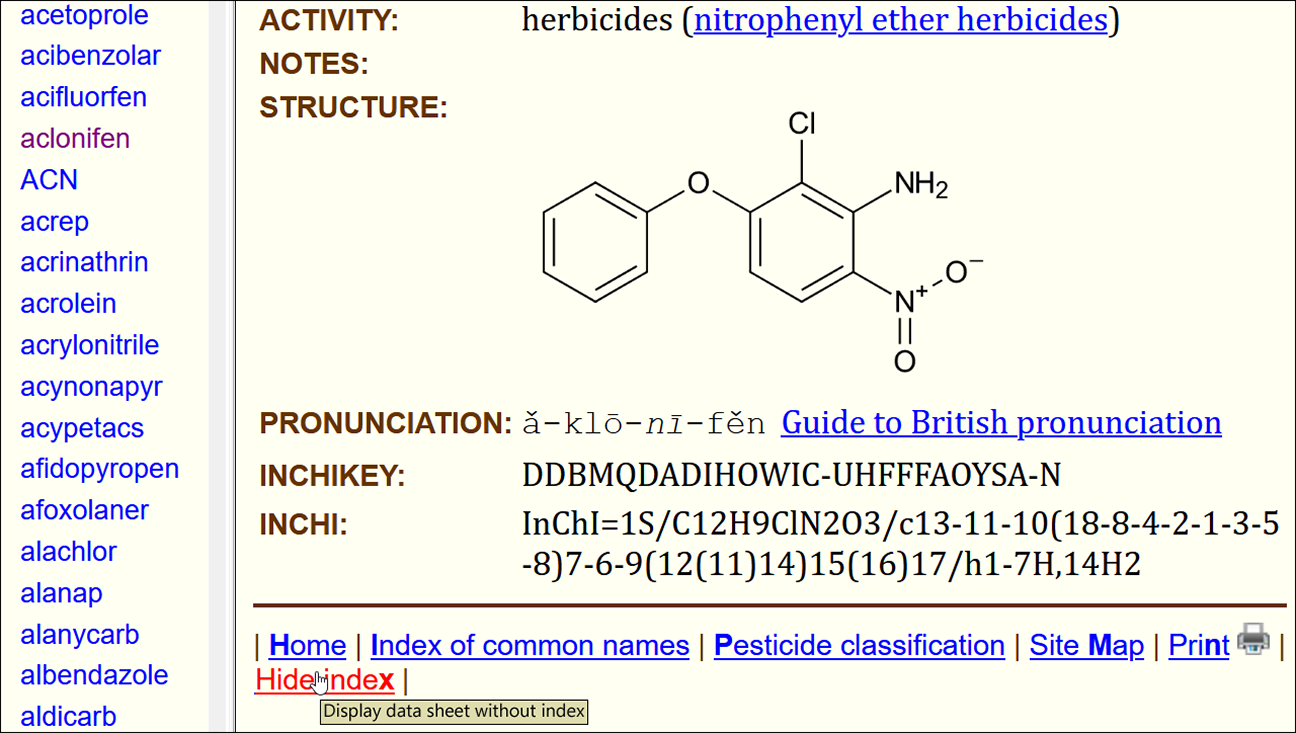
The “Hide index” link is not shown when a data sheet is displayed alone.
To return to the index view, use your Web browser’s “Back” button.
Navigation buttons
The data sheets for pesticides in ISO 1750:1981 Pesticides and other agrochemicals – Common names (including its addenda and amendments) and in ISO 765-1976 Pesticides considered not to require common names can display buttons that help you to navigate the Compendium, including browsing through the data sheets in alphabetical order, or jumping to the first or last data sheet.
Most browsers have dropped support for navigation buttons, but they are still available in SeaMonkey (formerly Mozilla) and iCab.
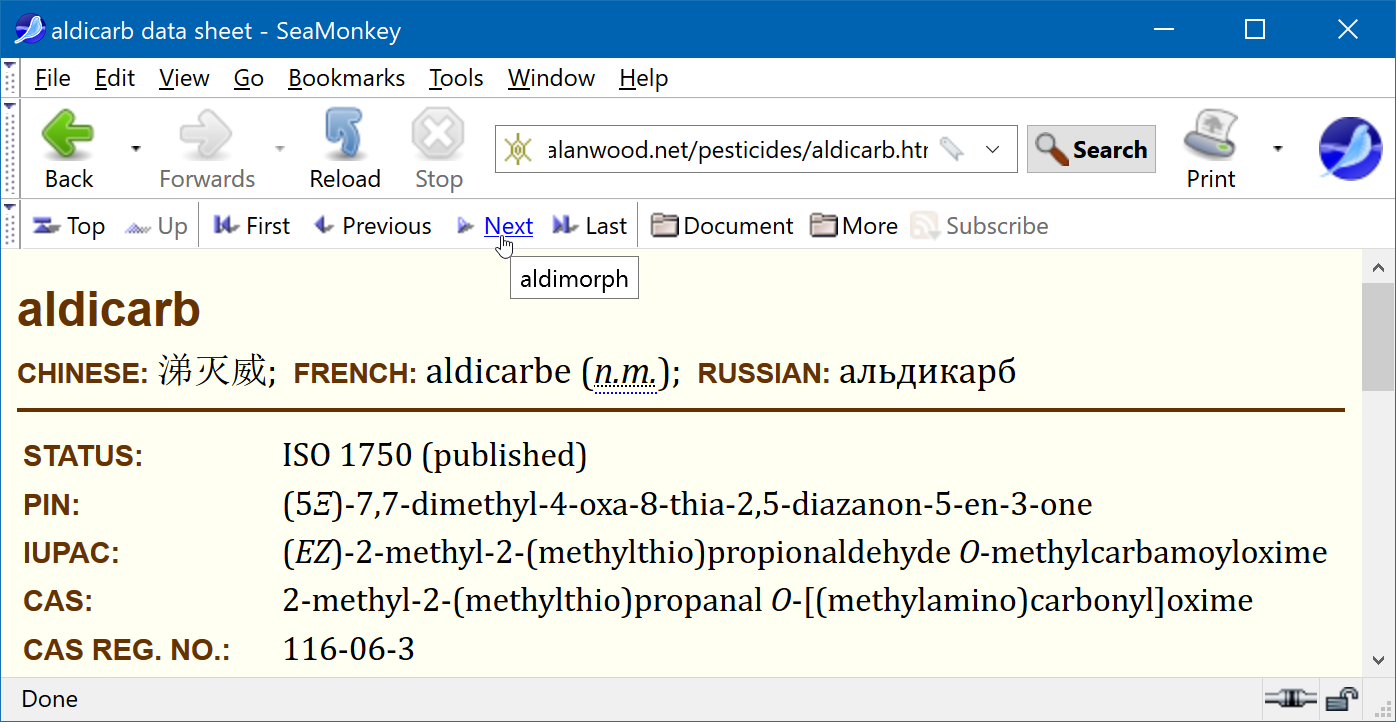
To turn on navigation buttons in SeaMonkey:
- Open the View menu
- Select Show/Hide
- Select Web Site Navigation Bar
- Select Show Only As Needed (or Show Always), so that a dot appears beside it
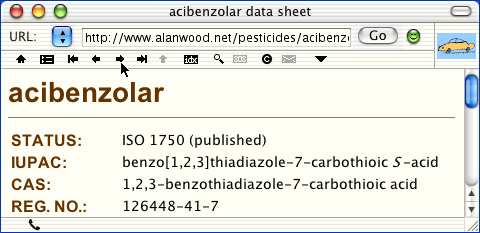
To turn on navigation buttons in iCab:
- Open the View menu
- Select Standard Links Toolbar
These navigation buttons are not available in Edge, Firefox, Internet Explorer, Safari, OmniWeb or Netscape.
Using the High visibility style
The data sheets, classifications and introductory pages in the Compendium include “High visibility” style sheets for larger type and higher contrast, and you may find them helpful if you have poor eyesight. Only the Internet Explorer, Firefox and SeaMonkey browsers allow these alternative style sheets to be selected:
To select the “High visibility” style sheet in Internet Explorer:
- Press the Alt key to display the menu bar
- Open the View menu
- Select Style
- Select High visibility
To select the “High visibility” style sheet in Firefox:
- Press the Alt key to display the menu bar
- Open the View menu
- Select Page Style
- Select High visibility
To select the “High visibility” style sheet in SeaMonkey:
- Open the View menu
- Select Use Style
- Select High visibility
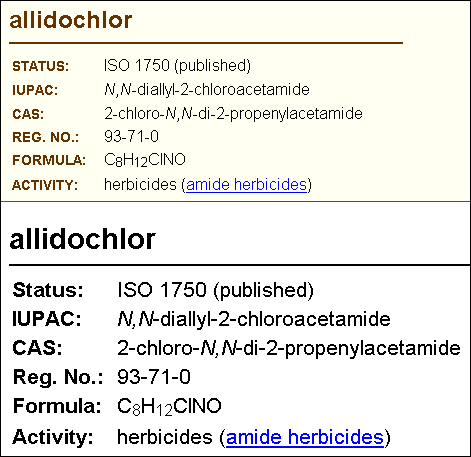
The style reverts to normal when you go to another page, and so you need to select the “High visibility” style sheet on each page that you visit.